Are you missing new posts from The Messianic Light? We do not currently use an email subscription service that will deliver new posts to you in your inbox. Instead, you can subscribe to our RSS feed. There are a number of reasons for not using a third-party service, including privacy concerns and the maintenance required to keep these up-to-date.
You can follow The Messianic Light on Facebook to receive updates, including posts from this site and from Messianic Torah Portion. This is a direct link to our Facebook page (https://facebook.com/themessianiclight) and does not contain any Facebook tracking codes.
You can receive posts from The Messianic Light through an RSS feed. RSS stands for Really Simple Syndication (or maybe it stands for RDF Site Summary, depending on what you read) and is a technology where users retrieve the updated posts themselves rather than waiting for them to be emailed. It is pretty easy to subscribe to an RSS feed. You can receive the updates through your email client just like an email message, or in your browser, or in an app on your phone.
The URL for our RSS feed is simply https://messianiclight.com/feed.
How To Receive The RSS Feed
In Your Web Browser
There are a several RSS readers in the Chrome Web Store that can be installed as extensions in the Chrome web browser. Because Microsoft Edge is now a Chromium-based product, these extensions will also work in the Edge browser (you may need to allow Edge to use extensions from other sources). RSS Feed Reader might be the most popular of these extensions. Whatever extension you choose, just click on “Add to Chrome” (even if you are using Edge) and the extension will install.
You should see the RSS icon to the right of your address bar. Click on it to complete the setup, and click the plus sign (+) to add a new feed. Enter https://messianiclight.com/feed in the search box and set the updates to 24 hours (1 day). The extension icon will indicate when new post is available.
Brave browser also uses extensions from the Chrome Web Store. Firefox has different extensions available from Mozilla that work pretty much the same way.
On Your Phone
There are several apps available in the Google Play Store for Android phones and the Apple store for iPhones. Many of them have a free version with ads and a premium version without ads. Some of them will display only the post (sometimes without any images) and others will actually load the web page. Experiment with the apps until you find one that suits the way you want to receive posts.
For the best experience, you should try to find one that loads the web page. This way you will be able to see any changes that are made or comments that are posted. Again, please remember to set the update time to one day. The Messianic Light does not make more than one post per day.
In Your Email
Using your email client for RSS feeds, you don’ actually receive email. Instead, your email client checks to see if The Messianic Light has new posts, just like it checks your email server to see if you have new email. If it finds a new post, it retrieves it for you to read.
Here are two popular email clients, Microsoft Outlook (part of Office 365, not the web-based version) and the free Mozilla Thunderbird. Though similar, they display the results a little differently. There are many other email clients that may or may not be able to retrieve RSS feeds. However yours is set up, be sure to enter the URL https://messianiclight.com/feed and set the updates for once daily.
Microsoft Outlook
Outlook will display the content of the post only, formatted but without images. It will include a link to the post on The Messianic Light in the body of the text.
1. Go to File > Account Settings > Account Settings
2. In the dialog box, select the tab – “RSS Feeds”
3. Select “New…” then enter https://messianiclight.com/feed and click “Add”
4. When the RSS Feed Options dialog box opens, click “OK” then “Close”
A subfolder for The Messianic Light will be created in the RSS Feeds folder of your default account.

Mozilla Thunderbird
Thunderbird will open a new tab within the program and display the compete web page similar to the way it opens an email in a new tab.
1. Go to File > New > Feed Account
2. Accept the default name “Blogs & News Feeds,” then click “Next” and “Finish”
3. A master account where all of your RSS news feeds will be added
4. In the All Folders list, click Blogs & News Feeds, then Manage Feed Subscriptions
5. Enter https://messianiclight.com/feed in the Feed URL box
6. In Check For New Articles Every, enter “1” and select “days”.
7. Click Add then Close.
A subfolder for The Messianic Light will be created in the Blogs & News Feeds account.
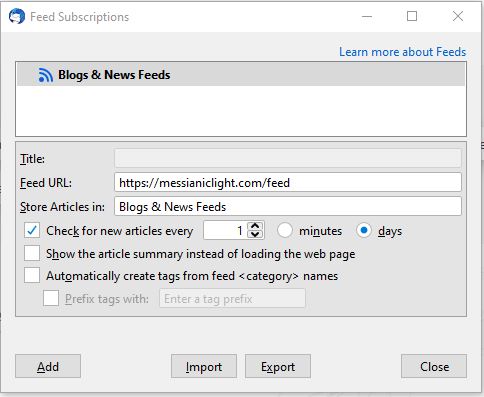
However you choose to receive your RSS feed, please be sure to set the update frequency to 24 hours or one day. If you have thoughts on the RSS feed, please comment below.

